고정 헤더 영역
상세 컨텐츠
본문
Copyright © 2006–2016SUSE LLC and contributors. All rights reserved.Permission is granted to copy, distribute and/or modify this documentunder the terms of the GNU Free Documentation License, Version 1.2 or (atyour option) version 1.3; with the Invariant Section being this copyrightnotice and license.
A copy of the license version 1.2 is included in thesection entitled “ GNU Free Documentation License”.For SUSE and Novell trademarks, see the Novell Trademark and Service Mark list.All other third party trademarks are the property of their respectiveowners. A trademark symbol (®, ™ etc.) denotes a SUSE or Novelltrademark; an asterisk (.) denotes a third party trademark.All information found in this book has been compiled with utmost attentionto detail. However, this does not guarantee complete accuracy. NeitherSUSE LLC, its affiliates, the authors nor the translators shall be heldliable for possible errors or the consequences thereof. The standard deployment instructions differ depending on thearchitecture used. For differences and requirements regarding thearchitecture, see this part.Most tasks that are needed during installations are described here.This includes the manual setup of your computer as well as additionalsoftware and remote installations.Mass installations often require the preparation of images or productsfurnished with the features that are needed in this special case.Several options are described that allow the administrator to preparethese deployment methods.To do unattended installations, either use the installation with AutoYaSTor prepare an image with kiwi or firstboot.
This part describes methodsto deploy these installations with a minimum of user interaction.Many chapters in this manual contain links to additional documentationresources, including additional documentation that is available on thesystem as well as documentation available on the Internet.For an overview of the documentation available for your product and thelatest documentation updates, refer toor to the following section. Shows how to install single or multiple systems and how to exploit theproduct inherent capabilities for a deployment infrastructure. Choosefrom various approaches, ranging from a local installation or a networkinstallation server to a mass deployment using a remote-controlled,highly-customized, and automated installation technique.Administration Guide (↑Administration Guide)Covers system administration tasks like maintaining, monitoring, andcustomizing an initially installed system.Security Guide (↑Security Guide)Introduces basic concepts of system security, covering both local andnetwork security aspects. Shows how to make use of the product inherentsecurity software like AppArmor (which lets you specify per program whichfiles the program may read, write, and execute), and the auditingsystem that reliably collects information about any security-relevantevents.Security and Hardening (↑Security and Hardening)Deals with the particulars of installing and setting up a secure SUSE Linux Enterprise Server,and additional post-installation processes required to further secureand harden that installation. Supports the administrator withsecurity-related choices and decisions.System Analysis and Tuning Guide (↑System Analysis and Tuning Guide)An administrator's guide for problem detection, resolution andoptimization.
Find how to inspect and optimize your system by means ofmonitoring tools and how to efficiently manage resources. Also containsan overview of common problems and solutions, and of additional helpand documentation resources.Virtualization with Xen (↑Virtualization with Xen)Offers an introduction to virtualization technology of your product. Itfeatures an overview of the various fields of application andinstallation types of each of the platforms supported by SUSE Linux Enterprise Server as wellas a short description of the installation procedure.Virtualization with KVM for IBM System z (↑Virtualization with KVM for IBM System z)Offers an introduction to setting up and managing virtualization withKVM (Kernel-based Virtual Machine) on SUSE Linux Enterprise Server. Learn how to manage KVMwith libvirt or QEMU.
The guide also contains detailed informationabout requirements, limitations, and support status.AutoYaST (↑AutoYaST)AutoYaST is a system for installing one or more SUSE Linux Enterprise systems automaticallyand without user intervention, using an AutoYaST profile that containsinstallation and configuration data. The manual guides you through thebasic steps of auto-installation: preparation, installation, andconfiguration.Storage Administration Guide (↑Storage Administration Guide)Provides information about how to manage storage devices on a SUSE Linux Enterprise Server.In addition to the comprehensive manuals, several quick start guides areavailable. Bugs and Enhancement RequestsFor services and support options available for your product, refer to.To report bugs for a product component, log in to the Novell Customer Center fromand select My Support+ Service Request.User CommentsWe want to hear your comments about and suggestions for this manual andthe other documentation included with this product.
Use the UserComments feature at the bottom of each page in the online documentationor go to and enteryour comments there.MailFor feedback on the documentation of this product, you can also send amail to doc-team@suse.de. Make sure to include thedocument title, the product version, and the publication date of thedocumentation. To report errors or suggest enhancements, provide aconcise description of the problem and refer to the respective sectionnumber and page (or URL)./etc/passwd: directory names and filenames.placeholder: replaceplaceholder with the actual value.PATH: the environment variable PATH.ls, -help: commands, options, andparameters.user: users or groups.Alt, Alt+ F1: akey to press or a key combination; keys are shown in uppercase as on akeyboard.File, File+ Save As: menu items, buttons.►amd64 em64t ipf:This paragraph is only relevant for the architecturesamd64, em64t, andipf. The arrows mark the beginning and the end of thetext block.◄►ipseries zseries:This paragraph is only relevant for the architecturesSystem z and ipseries. The arrowsmark the beginning and the end of the text block.◄.Dancing Penguins (ChapterPenguins, ↑Another Manual): This is areference to a chapter in another manual.
Xen 4.0 VirtualizationRuns many virtual machines on a single server, each with its owninstance of an operating system. For more information, seeVirtualization with Xen (↑Virtualization with Xen).YaSTSeveral new configuration options have been developed for YaST. Theseare normally described in the chapters about the technology involved.SPidentThe management utility SPident gives an overview of the installedsoftware base and clarifies the current service pack level of thesystem.Directory ServicesSeveral LDAP-compliant directory services are available.Microsoft Active Directory.OpenLDAPAppArmorHarden your System with the AppArmor technology. This service is describedin depth in Part “Confining Privileges with AppArmor” (↑Security Guide).AIDEThis is an intrusion detection system that can be setup to detectunauthorized changes to the system.iSCSIiSCSI provides an easy and reasonably inexpensive solution forconnecting Linux computers to central storage systems. Find moreinformation about iSCSI in Storage Administration Guide (↑Storage Administration Guide).Network File System v4Starting with version 10, SUSE Linux Enterprise Server supports NFS also in version 4. Thisgives you performance improvements, strong security, and a“ stateful” protocol.Oracle Cluster File System 2OCFS2 is a general-purpose journaling file system that is fullyintegrated in the Linux 2.6 kernel and later.
Find anoverview of OCFS2 in the High Availability Guide. Linux Kernel Crash DumpDebugging kernel-related problems is now much easier when using Kexecand Kdump. This technology is available on x86, AMD64, Intel 64,and POWER platforms.How many installations should be done? Depending on this, the bestdeployment methods differ. See also.Will the system run as physical host or as a virtual machine?.Will the system be in a hostile environment? Have a look atChapter 1, Security and Confidentiality (↑Security Guide) to get an overview of consequences.How will you get regular updates? All patches are provided online forregistered users.
Find the registration and patch support database at.Do you need help for your local installation? Novell provides training,support, and consulting for all topics pertaining to SUSE Linux Enterprise Server. Find moreinformation about this at.Do you need third-party products? Make sure that the required productis also supported on the desired platform. Novell can provide help tosupport software on different platforms when needed. 1.2. Deployment of SUSE Linux Enterprise ServerTo make sure that your system will run flawlessly, always try to usecertified hardware.
The hardware certification process is an ongoingprocess and the database of certified hardware is updated regularly. Findthe search form for certified hardware at.Depending on the number of desired installations, it is beneficial to useinstallation servers or even completely automatic installations. Have alook at for more information. When usingXen virtualization technologies, network root file systems or networkstorage solutions like iSCSI should be considered.SUSE Linux Enterprise Server provides you with a broad variety of services. Find an overview ofthe documentation in this book in About This Guide (↑Administration Guide). Most ofthe needed configurations can be made with YaST, the SUSEconfiguration utility.
In addition, many manual configurations aredescribed in the corresponding chapters.In addition to the plain software installation, you should considertraining the end users of the systems as well as help desk staff. 1.3. Running SUSE Linux Enterprise ServerThe SUSE Linux Enterprise Server operating system is a well-tested and stable system.Unfortunately, this does not prevent hardware failures or other causesfor downtime or data loss. For any serious computing task where data losscould occur, a regular backup should be done.For optimal security and data safety, you should make regular updates ofall the operated machines. If you have a mission critical server, youshould run a second identical (pre-production) machine where you canapply all changes for testing purposes before doing so in production.This also gives you the possibility of switching machines in the case ofhardware failure.
AbstractThis chapter describes the steps necessary to prepare for theinstallation of SUSE Linux Enterprise Server on x86, AMD64, Intel 64, and Itaniumcomputers. It introduces the steps required to prepare for variousinstallation methods. The list of hardware requirements provides anoverview of supported systems supported by SUSE Linux Enterprise Server. Find information aboutavailable installation methods and several common known problems. Alsolearn how to control the installation, provide installation media, andboot with regular methods. 2.2. System Requirements for Operating LinuxThe SUSE® Linux Enterprise Server operating system can be deployed on a wide range of hardware.It is impossible to list all the different combinations of hardware SUSE Linux Enterprise Serversupports.
However, to provide you with a guide to help you during theplanning phase, the minimum requirements are presented here.If you want to be sure that a given computer configuration will work, findout which platforms have been certified by SUSE. Find a list at.
KernelOldest CPU TypeMaximum Number of CPUskernel-defaultPentiumPro, Athlon32kernel-paePentium II, Athlon XP128Memory RequirementsA minimum of 512 MB is required. The recommended memory is1 GB.
For a multiprocessor system, 256 MB per processor isrequired. Systems with less than 1 GB main memory need additionalswap space that extends the virtual memory to 1 GB.Hard Disk RequirementsThe disk requirements depend largely on the installation. Commonly,you need more space than the installation software itself needs tohave a system that works properly. Minimal requirements for differentselections are. CPUII (older Itanium CPUs are no longer supported).
Dual core CPUs andhyperthreading are also supported.Maximum Number of CPUsAt most, 4096 CPUs are supported. For the calculation of the CPUcount, a dual-core CPU counts as two CPUs and a hyperthreaded CPU withtwo siblings also counts as two CPUs. 1024 CPUs could mean 512 dualcores, 512 single cores with hyperthreading, or 256 dual cores withhyperthreading.MemoryA minimum of 1GB RAM per CPU socket is recommended.Hard Disk RequirementsThe disk requirements depend largely on the installation selected.Commonly, you need more space than the installed software itself needsto have a system that works properly. Minimal requirements fordifferent selections are. CPUAll CPUs available on the market to date are supported. This includesdual-core CPUs.Maximum Number of CPUsThe maximum number of CPUs supported by AMD64 and Intel 64 is 4096.Memory RequirementsA minimum of 512 MB of memory is required. Requirements depend on theapplication.
However, the minimum recommended is 1024 MB or 512 MB perCPU on multiprocessor computers. The theoretical upper limit on theamount of memory supported by the kernel is 512 GB.Hard Disk RequirementsThe disk requirements depend largely on the installation selected. Therequired space for this architecture is similar to x86 but youshould allocate some space for compatibility libraries.
Minimumrequirements for different selections are. Boot OptionUseCD or DVD driveThe simplest booting method. The system requires a locally-availableCD-ROM or DVD-ROM drive for this.Floppy or USB disksFind the images required for creating boot disks on the first CD orDVD in the /boot directory. See also theREADME in the same directory. Booting from aUSB memory stick is only possible if the BIOS of the machinesupports this method.PXE or bootpMust be supported by the BIOS or by the firmware of the system used.This option requires a boot server in the network. This task can behandled by a separate SUSE Linux Enterprise Server.Hard diskSUSE Linux Enterprise Server can also be booted from hard disk.
For this, copy thekernel ( linux) and the installation system( initrd) from the/boot/loader directory of the first CD or DVDonto the hard disk and add an appropriate entry to the boot loader. 2.3.3. Installation SourceWhen installing SUSE Linux Enterprise Server, the actual installation data must beavailable in the network, on a hard disk partition, or on a local DVD. Toinstall from the network, you need an installation server. To make theinstallation data available, set up any computer in a Unix or Linuxenvironment as an NFS, HTTP, SMB, or FTP server. To make the installationdata available from a Windows computer, release the data with SMB.The installation source is particularly easy to select if you configurean SLP server in the local network. For moreinformation, see.
2.3.4. Installation TargetMost installations are to a local hard disk. Therefore, it is necessaryfor the hard disk controllers to be available to the installation system.If a special controller (like a RAID controller) needs an extra kernelmodule, provide a kernel module update disk to the installation system.Other installation targets may be various types of block devices thatprovide sufficient disk space and speed to run an operating system. Thisincludes network block devices like iSCSI orSAN. It is also possible to install on networkfile systems that offer the standard Unix permissions. However, it may beproblematic to boot these, because they must be supported by theinitramfs before the actual system can start.Such installations are useful if there is a need to start the same systemin different locations or if you intend to use Xen features like domainmigration.
Booting from DVDThis is the most common possibility of booting a system. It isstraightforward for most computer users, but requires a lot ofinteraction for every installation process.Booting from a USB Hard DriveDepending on the hardware used, it is possible to boot from a USB harddrive.
The respective media must be created as described in.Booting from the NetworkYou can only boot a computer directly from the network if this issupported by the computer's firmware or BIOS. This booting methodrequires a boot server that provides the needed boot images over thenetwork.
The exact protocol depends on your hardware. Commonly youneed several services, such as TFTP and DHCP or pxeboot. If you need aboot server, also read. 2.5.2. Installing over the NetworkAn installation server is required to perform the installation by using anetwork source.
The procedure for installing this server is outlined in.If you have an SLP server, select SLP as the installation source in thefirst boot screen. During the boot procedure, select which of theavailable installation sources to use.If the DVD is available on the network, use it as an installation source.In this case, specify the parameter install=with suitable values at the boot prompt.
Find a more detailed descriptionof this parameter in. 2.6.1. Installation on the Computer ConsoleThe simplest way to install SUSE Linux Enterprise Server is using the computer console.With this method, a graphical installation program guides you through theinstallation. This installation method is discussed in detail in.You can still perform the installation on the console without a workinggraphics mode. The text-based installation program offers the samefunctionality as the graphical version. Find some hints about navigationin this mode in Section “Navigation in Modules” (Chapter 3, YaST in Text Mode, ↑Administration Guide). 2.6.2. Installation Using a Serial ConsoleFor this installation method, you need a second computer that isconnected by a null modem cable to the computer onwhich to install SUSE Linux Enterprise Server.
Depending on the hardware, even thefirmware or BIOS of the computer may already be accessible to the serialconsole. If this is possible, you can carry out the entire installationusing this method. To activate the serial console installation,additionally specify the parameter console=ttyS0 at theboot prompt after the boot process has completed and before theinstallation system starts.On most computers, there are two serial interfaces,ttyS0 and ttyS1. For theinstallation, you need a terminal program like minicom or screen. Toinitiate the serial connection, launch the screen program in a localconsole by entering the following command:screen /dev/ttyS0 9600This means that screen listens to the first serial port with a baud rateof 9600. From this point on, the installation proceeds similarly to thetext-based installation over this terminal.
2.6.3. Installation with SSHIf you do not have direct access to the computer hardware and, forexample, the installation should be launched from a management console,control the entire installation process over the network. To do this,enter the parameters UseSSH=1 andSSHPassword= at the boot prompt. An SSHdaemon is then launched in the system and you can log in to the system asuser root with the password“ secret”. To connect, use the commandssh -X root@.If you do not have a DHCP server available in your local network,manually assign an IP address to the installation system. Do this byentering the option HostIP= at the bootprompt.As soon as you are logged in to the installation system, launch theactual installation with the command yast. Theinstallation will start in the graphical mode ifDISPLAY is set.
This then guides you through theinstallation. This procedure is described in detail in.
Installed System Boots, Not MediaChange your computer's firmware or BIOS so that the boot sequence iscorrect. To do this, consult the manual for your hardware.The Computer HangsChange the console on your computer so that the kernel outputs arevisible. Be sure to check the last outputs. This is normally done bypressingCtrl+ Alt+ F10.If you are unable to resolve the problem, consult the SUSE Linux Enterprise Serversupport staff. To log all system messages at boot time, use a serialconnection as described in.The Itanium Boot LoaderIf you have manually altered the kernel or initrd on your system, run/sbin/elilo before shutting down the computer. Ifyou leave out this step, your system may not be bootable.Boot DiskThe boot disk is a useful interim solution if you have difficultiessetting the other configurations or if you want to postpone thedecision regarding the final boot mechanism.
A boot disk may also be asuitable solution in connection with OS/2 or Windows NT. Foremore details on creating boot disks, seeSection “Creating Boot CDs” (Chapter 11, The Boot Loader GRUB, ↑Administration Guide).Virus Warning after InstallationThere are BIOS variants that check the structure of the boot sector(MBR) and erroneously display a virus warning after the installationof GRUB or LILO. Solve this problem by entering the BIOS andlooking for corresponding adjustable settings. For example, switch offvirus protection.
Ibm System P5 Serial Connection Baudelaire
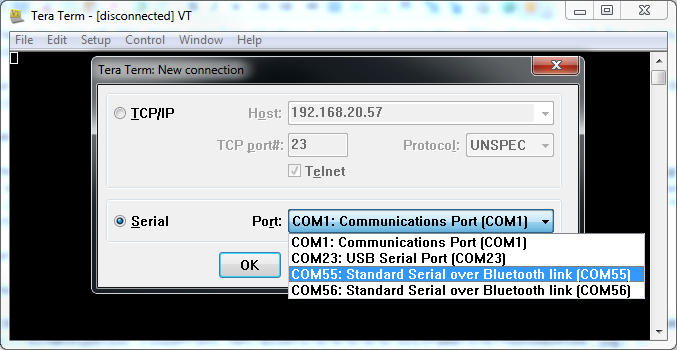
You can switch this option backon again later. It is unnecessary, however, if Linux is the onlyoperating system you use.Check the outputs on the various consoles. You can switch consoles withthe key combination Ctrl+ Alt+ Fn.For example, obtain a shell in which to execute various commands bypressing Ctrl+ Alt+ F2.Try launching the installation in failsafe mode.
If the installationworks without problems in this case, there is an incompatibility thatcauses either ACPI orAPIC to fail. In some cases, a BIOS orfirmware update fixes this problem.Check the system messages on a console in the installation system byentering the command dmesg. 2.7.3. Redirecting the Boot Source to the Boot DVDTo facilitate the installation process and avoid accidentalinstallations, the default setting on the installation DVD forSUSE Linux Enterprise Server is that your system is booted from the first hard disk.
Atthis point, an installed boot loader normally takes over control of thesystem. This means that the boot DVD can stay in the drive during aninstallation. To start the installation, choose one of the installationpossibilities in the boot menu of the media. 3.1.1. Hardware RequirementsThe SUSE® Linux Enterprise Server operating system can be operated on a wide range ofhardware. To provide you with a guide to help you during the planningphase, the minimum requirements are presented here.If you want to be sure that a given computer configuration will work,check the database of hardware certified by SUSE. Find a list ofcertified hardware at.SUSE Linux Enterprise Server may support additional IBM POWER systems not listed below.For the latest information, see the IBM Information Center for Linux at.Find up-to-date firmware at IBM FixCentral.
Select yoursystem from the Product Group list.All systems listed below are operated with a PPC64 kernel.For IBM eServer p5 Systems, see.For IBM pSeries systems, see.For IBM JS20/JS21/JS22 Blades, seeIf SUSE® Linux Enterprise Server needs to be installed on a number of systems or partitions, itis recommended you create a network installation source. The same sourcecan also be used for the concurrent installation on several partitions orseveral systems. The configuration of a network installation source isdescribed in.The installation can be controlled with a VNC client.
For more informationabout VNC, see.To participate in the linuxppc-dev mailing list, signup using the forms at. Thefollowing links are pertinent to the maintenance of an installation. 3.2.1.1. Modern Features of IBM eServer p5 SystemsIBM eServer p5 systems offer the possibility of partitioning the system.This enables the concurrent operation of up to 254 operating systems onone machine.
These operating systems are installed inLPARs (logical partitions). One or several of thesepartitions can contain a SUSE Linux Enterprise Server environment.To prepare an LPAR for SUSE Linux Enterprise Server, first configure the system over theHMC. Refer to the IBM documentation for details.
Procedure 3.1. Assigning a CD-ROM or DVD Drive to an LPAR.Open the HMC application and go to Server andPartition+ Server Management.From the available servers, expand the server and partition to install.Right-click the profile to use for installation and selectProperties—see.In the Logical Partition Profile Properties dialog,select the Physical I/O tab.From Managed system I/O devices, select theOther Mass Storage Controller from the bus where itis installed. To assign this DVD drive to the partition, clickAdd as required.The result should look like.
Procedure 3.2. Assigning a Network Device to an LPAR.Open the HMC application and go to Server andPartition+ Server Management.From the available servers, open the server and partition to install.Right-click the profile to use for installation and selectProperties—see.In the Logical Partition Profile Properties dialog,select the Physical I/O tab.From Managed system I/O devices, select PCI10/100/1000Mbps Ethernet UTP 2-port from the bus where it isinstalled. Then click Add as required.If you plan to install using a virtual ethernet adapter, refer to theIBM documentation.Create a network installation source if SUSE Linux Enterprise Server should be installed on anumber of partitions.
This eliminates the need to change CDs duringinstallation. The same source can also be used for concurrentinstallation of various systems. The configuration of the networkinstallation source is described in. 3.2.1.4. Starting the InstallationTo start the installation, reboot the system. Right-click the profilename, select Activate, and press OKin the following dialog.Use the screen console or connect to a serial console as described in theIBM documentation.One simple way to start a serial console is to open a VTerm whileactivating the partition. 3.2.1.5. Booting from the CD-ROM DriveSelect the CD-ROM drive ( 4 in this example):SMS 1.5 (c) Copyright IBM Corp.
2000,2003 All rights reserved.-Select TaskIDE CD-ROM( loc=U787A.001.DNZ00XG-P4-D3 )1. Normal Mode Boot3. Service Mode Boot-Navigation keys:M = return to Main MenuESC key = return to previous screen X = eXit System Management Services-Type the number of the menu item and press Enter or select Navigation Key:Choose 2. Normal Mode Boot to install from thisdevice. On the next screen, confirm with 1.
3.2.2.1. Special Features of IBM pSeries p630, p655, p670, and p690IBM p630, p655, p670, and p690 systems offer the possibility ofstatically partitioning the system similarly to eServer p5/System p5(which is described in ). This enablesthe concurrent operation of up to 16 operating systems on one machine.These operating systems are installed in LPARs(logical partitions). One or several of these partitions can contain aSUSE Linux Enterprise Server environment.To prepare an LPAR for SUSE Linux Enterprise Server, first configure the system over theHMC. Refer to the Redbook IBM eServerpSeries 690 System Handbook (SG24-7040-00) for details.Important notes regarding the configuration. 3.2.2.2. Hard Disk SpaceMake sure that you have sufficient hard disk space for installing SUSE Linux Enterprise Server.The use of a separate hard disk is recommended.SUSE Linux also supports installing to Fibre Channel–attachedstorage. Before beginning installation, the Fibre Channel Host BusAdapter (FCHBA), SAN fabric, and storage system must each be configuredto provide access from the FCHBA through the SAN Fabric to target logicalunits (LUNs) on the storage system.SAN storage devices, if properly configured, are listed among existinghard disks on your system.
Create Custom PartitioningSetup opens the dialog, as described in. 3.2.2.3. Setting Up the Installation SourceIf you plan to install from CD-ROM, insert CD1 in the drive.
In LPARmode, the partition to install must have the CD-ROM in its partitionprofile. Create a network installation source if SUSE Linux Enterprise Server needs to beinstalled over a number of partitions. This eliminates the need to changeCDs during installation. The same source can also be used for concurrentinstallation of various systems. The configuration of the networkinstallation source is described in. 3.2.2.5. Booting from the CD-ROM DriveSelect the respective CD-ROM drive ( 3 in thisexample).
The system reads from the CD-ROM drive and displays theidentstring.-1 SuSE:SLE-11:GA.
I make no representations or warranties of any kind, express or implied, about the completeness, accuracy, reliability, suitability or availability with respect to this website or the information, products, services, or related graphics contained on this website for any purpose. Any reliance you place on such information is therefore strictly at your own risk.In no event will I be liable for any loss or damage including without limitation, indirect or consequential loss or damage, or any loss or damage whatsoever arising from loss of data or profits arising out of, or in connection with, the use of this website. I spent more than two hours today trying to get a console on a p510 so that I could get a console in case I have to reboot the system during the outage tonight while working from home.
It seems the serial ports at the back of p5 servers are not 'true' serial ports; here is what IBM says about them:On the back of the 9111 Power5 Systems, you will find 2 standard serial ports (labeled T1 & T2). THESE ARE NOT TRUE RS-232 SERIAL PORTS.
If there is an HMC (Hardware Management Console) attached to the system, these ports have NO functionality. If they do not have an HMC, these ports only support having a dumb terminal attached to them or a modem for dial in purposes. No other devices (modems for dial out, printers, UPS units etc.) are supported on these ports.The reason for this is due to these ports no longer being owned by the AIX operating system, so we do not have the ability to edit their attributes. Rather, these ports are owned by the System’s Service Processor and any changes you need to make to the TTYs will be made at the ASMI menu. Hardware is responsible for this menu and can provide steps to make changes within it. You will not see traditional TTY characteristics like baud rate in the TTY settings because this is hardcoded to 19200 be default. Again, this can only be changed in the ASMI menu.If a customer has a Power5 system and wishes to have true rs-232 ttys, they can purchase the 2-port asynchronous adapter (IBM 2 Port Asynchronous EIA-232 PCI Adapter, Part number 64P1243, Feature Code (FC) 5723).
This is a relatively inexpensive adapter that provides two DB09 connectors. Each connector is wired identically to the DB09 connectors on the existing pSeries asynchronous ports.




